Inbox By Gmail
- ygadget0
- Mar 24, 2016
- 6 min read
Back in October 2014, Google launched a new app from the Gmail team called Inbox. The alternative to Gmail (web and app) was launched as a beta that was invite only. After 7 months of success, it became available to anybody with a Gmail email address without invite in May 2015.
As well as a more updated look than the gmail website and mobile app, Inbox came with a few new features to set it apart from its older brother.
Eye Candy

Looking at the two apps side to side, Gmail on the left and Inbox on the right, the most noticeable difference is the colour scheme. The harsh red bar in the Gmail app is replaced with a softer blue in Inbox that is easier to look at. It might not be everybody's taste but you can't argue that it isn't less harsh on the eyes.
Inbox also brings more of Google's modern, material design than Gmail does. Making it look modern and fresh, Which should always be the case from a new app anyway. It is easier to bring a fresh design with a new app than it is to redesign an old app.
The exact same can be said for the desktop version of both Gmail and Inbox.

Ultimately it boils down to personal preference but i do think the majority of people will opt for Inbox being the better looking service. Hardcore Gmail fans might struggle to back their favourite email client on this topic.
Extra Function
Here is where Inbox really stands out from Googles original email client. It's one thing to look better but your app doesn't perform then people will just make do with the less aesthetically pleasing option.
Luckily for Inbox, it has nothing to worry about here. The new contender stretches leagues beyond just checking newsletters and deleting junk email.
It's clear that when designing Inbox, productivity was the main focus.
The 'Compose' button on the bottom left of Gmail has been replaced with a similar floating button this time branded with a '+' instead of the pencil we have all come to recognise for composing or editing. The reason for this is that, as well as being used for creating a new email, it can also be used for creating new tasks. Just hovering over the button on the web app will bring up the option to create a new email, invite people to Inbox (I'm sure this will be gone soon enough now that no invites are needed to use the service), and 3 of your most used contacts. Clicking on a contact will immediately bring up a blank email with them as the contact.
Continuing with the theme of productivity, emails can also be 'Pinned' in Inbox. Pinning an email is similar to starring an email or marking it important. Once you have pinned the emails that you need to get back to later, you can flick the pin switch at the top of the page to only see pinned emails. Making it much easier to ignore the junk and just find that bill reminder you have to pay.
When you pin an email, a bar appears waiting for you to type in saying "Remember to..." it has a couple of examples to help you out (Call..., Text..., Email...,) If you click one these it will then suggest contacts. Over time it will get better at who you need to contact and by which method, based on the nature of the email.
You don't have to rely on these options though. Just start typing what you want to be reminded of and it will try to complete the reminder for you, i.e. Pay Ebay seller fee's, or cancel magazine subscription. whatever it is you need reminding of. Reminders don't have to be used with pins but they are very handy and work well side by side.

If you're anything like me, more often than not you will check your emails whilst in a queue, waiting for a bus, or waiting for the kettle to boil. If this sounds like you then you might see one email you need to come back to later when you have more time. With so much going on though, you'll most likely forget. Next to the pin icon in Inbox there is a little clock. This can be used to set a reminder to come back to the email based on a location (work, home, Starbucks) or at a certain time of day.
Categories, categories, categories...
When Gmail updated it's app and website, splitting your inbox to smart categories it was received with praise from it's users. It was a small and simple update that made a lot of sense, making it easier to get to the email you want quickly. However, it wasn't long before we had outgrown the 5 categories (Primary, Social, Promotions, Updates, and Forums) as not all emails could fit in to those of those pigeon holes. It wasn't until we got Inbox though that we released how many categories we could utilise. Creating your own folders for the possibly never-ending categories would be time consuming, overwhelming, and frustrating. Thankfully, it's all automatic in Inbox and the categories come and go as they are needed. Because they main inbox is divided into the categories but then shown chronologically, finding the right email has never been easier.

The way that purchases are shown in Inbox is one of my favourite things about the service. Without even opening the email, a picture of the product is displayed along with expected delivery date if there is one, a link to track or view your order and a price. All the information you would want from the email without ever opening it up.

When you do click in to a confirmation email for any purchases, the top of the email turns in to a 'receipt' or summary of the purchase details in the email in he for of a card that is now common among Googles material design.
Trip Adviser
If you're the kind of person who travels a lot then the chances are you end up with tagged emails everywhere with hotel confirmations, train bookings, flight information, and a bunch of other things you might need. With Inbox, organising a trip away is the easiest it has ever been. Trips to the same location or around the same time are all kept bundled together. You only need to look in one place to find directions to your hotel and your boarding pass. If you have booked tickets to a show whilst you are away, they will also be bundled in with the rest of your trip information.
Genius.
Getting Attached
Recently, there was an update to the web app for inbox that i will expect to see soon on the Android and iOS app; easily adding attachments from Google Drive or from your computer.
It's never been a hard process but now it's child's play.
Once your click on the attachment icon, a side window slides in to show recently uploaded photos and recently viewed files and documents on Google Drive. There is a button on the bottom for adding files from your computer too. So no matter what it is that you want to share or where it is, you can do it quicker than ever and be on to your next task.

Time Saver
As we rush about our daily lives trying to get more and more done and find some time for our selves, saying a few seconds here and there can all add up to give us a much better quality of life when we aren't bogged down by work. Inbox has our back on this one. When you open an email on your tablet or phone, the content of the email is analysed and a brief reply is drafted. At the bottom of the email you will see a few options you can choose from. You can either select it then hit send to save valuable minutes or select one that fits then add a personal touch or an extra message before sending.
The replies, although brief, are usually spot on. They are pretty accurate at knowing what it will be you want to say in response and give you a couple of options such as "Yes thanks that would be great" and "No thank you i will do it" these are really useful if you work on the go.
Life Saver
Have you ever been in a hurry trying to fight your way through your inbox? Getting back to as many people as you can in a short space of time? have you ever sent an email to the wrong person? Or sent an email without an important attachment? Maybe it has spelling mistakes and your worried it will make you look unprofessional. How nobody has thought about this before is beyond me but I'm glad it is finally here...
After hitting send on Inbox, you now have 10 seconds to click undo and retract the sent email. That's it. simple. What else can i say about that...?
Summery
When first using the app it just looks like any other email client you have used before but with a modern design and UI. But the more you use it and the further you delve into it you realise it is much more than that. It is an all in one experience for productivity and organisation. If you have a gmail or googlemail account then this is email client that you should be using. Download it today and turn off the notifications for gmail.
Enjoy.
Available on Google Play and iOS
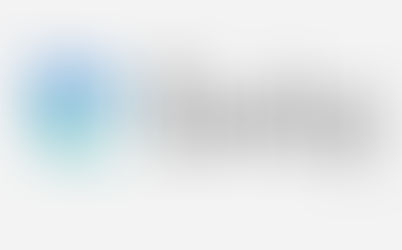








Comments